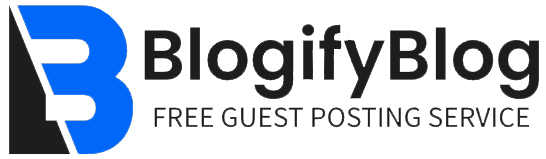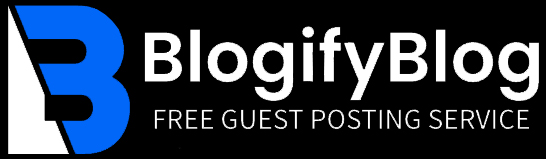What to Do If Krunker Is Not Working: A Comprehensive Troubleshooting Guide

What to Do If Krunker Is Not Working: A Comprehensive Troubleshooting Guide
Krunker.io is one of the most popular browser-based first-person shooter (FPS) games, known for its fast-paced gameplay, low system requirements, and vibrant community. However, like any online game, Krunker can sometimes run into issues that prevent it from working properly. If you're facing problems with Krunker not working, don’t worry—this guide will walk you through the most common issues and provide step-by-step solutions to get you back in the game.
Why Is Krunker Not Working?
Before diving into the solutions, it’s important to understand why Krunker might not be working. Common reasons include:
Server Issues: Krunker’s servers may be down for maintenance or experiencing high traffic.
Browser Compatibility: Krunker is optimized for certain browsers, and using an unsupported or outdated browser can cause issues.
Internet Connection Problems: A slow or unstable internet connection can disrupt gameplay.
Cache and Cookies: Accumulated cache or corrupted cookies can interfere with the game’s performance.
Firewall or Antivirus Blocking: Security software might mistakenly block Krunker.
Outdated Game Version: If you’re using the downloadable client, an outdated version could cause problems.
Hardware Limitations: While Krunker is lightweight, extremely lo
w-end systems might struggle to run it smoothly.
1. Check Krunker Server Status
The first thing to do if Krunker isn’t working is to check whether the game’s servers are operational. Server downtime can happen due to maintenance, updates, or unexpected outages.
Visit Krunker’s official social media channels (Twitter, Discord, or Reddit) for announcements about server status.
Use third-party websites like Downdetector to see if other players are reporting issues.
If the servers are down, you’ll need to wait until they’re back online. In the meantime, you can try the other troubleshooting steps below.
2. Refresh or Restart Your Browser
If the servers are up but Krunker still isn’t working, the issue might be with your browser. Here’s what you can do:
Refresh the Page: Press or click the refresh button to reload the game.
Restart Your Browser: Close and reopen your browser to clear any temporary glitches.
Try a Different Browser: Krunker works best on browsers like Google Chrome, Microsoft Edge, or Firefox. If you’re using an unsupported browser, switch to one of these.
3. Clear Browser Cache and Cookies
Over time, your browser’s cache and cookies can accumulate and cause performance issues. Clearing them can often resolve problems with Krunker.
How to Clear Cache and Cookies:
After clearing the cache and cookies, restart your browser and try loading Krunker again.
5. Disable Firewall or Antivirus Temporarily
Temporarily Disable Your Antivirus:
After disabling these, try running Krunker again. If the game works, you’ll need to add Krunker to your firewall or antivirus exception list.
6. Update Your Browser or Krunker Client
Using an outdated browser or Krunker client can lead to compatibility issues.
Update the Krunker Client:
If you’re using the downloadable client, check for updates on the official Krunker website or within the client itself.
7. Try the Krunker Client
If the browser version of Krunker isn’t working, consider downloading the official Krunker client. The client often provides better performance and fewer issues compared to the browser version.
Visit the official Krunker website and download the client for your operating system (Windows or macOS).
Install the client and launch the game from there.
8. Check for Hardware Limitations
Krunker is designed to run on low-end systems, but if your device is extremely outdated, you might experience performance issues.
Minimum System Requirements:
Processor: Dual-core CPU.
RAM: 2 GB.
GPU: Integrated graphics should suffice, but a dedicated GPU will improve performance.
If your system meets these requirements and Krunker still isn’t working, consider closing other applications to free up resources.
9. Reinstall Krunker
If none of the above steps work, reinstalling Krunker might resolve the issue.
For Browser Version: Clear cache and cookies (as described earlier) and reload the game.
For Krunker Client: Uninstall the client, download the latest version from the official website, and reinstall it.
10. Contact Krunker Support
If you’ve tried all the steps above and Krunker still isn’t working, it’s time to reach out to the game’s support team.
Visit the official Krunker Discord server or Reddit community for help.
Provide details about your issue, including your browser, operating system, and any error messages you’ve encountered.
Preventive Tips to Avoid Future Issues
To minimize the chances of Krunker not working in the future, follow these tips:
Keep Your Browser and Client Updated: Regular updates often include bug fixes and performance improvements.
Use a Supported Browser: Stick to browsers like Chrome, Firefox, or Edge for the best experience.
Maintain a Stable Internet Connection: Use a wired connection if possible, and avoid bandwidth-heavy activities while gaming.
Clear Cache Regularly: Make it a habit to clear your browser’s cache and cookies every few weeks.
Monitor Server Status: Stay informed about server maintenance or outages by following Krunker’s official channels.
Conclusion
Krunker not working can be frustrating, but most issues can be resolved with a few simple troubleshooting steps. By checking server status, clearing cache, updating your browser or client, and ensuring a stable internet connection, you can often fix the problem quickly. If all else fails, don’t hesitate to reach out to Krunker’s support team for assistance.
With this comprehensive guide, you’ll be back to enjoying Krunker’s fast-paced action in no time. Happy gaming!
SEO Optimization Notes:
Primary Keyword: "what to do if krunker is not working" (used in the title, headings, and throughout the article).
Secondary Keywords: "Krunker not working," "Krunker server issues," "fix Krunker," "Krunker troubleshooting."
Meta Description: "Is Krunker not working? Follow this step-by-step troubleshooting guide to fix common issues and get back to gaming in no time."
Internal Links: Consider linking to related articles like "Best Settings for Krunker" or "How to Improve Krunker Performance."
External Links: Link to Krunker’s official website, Discord server, or social media channels.